About Content Blocks for Landing Pages
Learn how to use Mailchimp's various types of content blocks in your campaign design.

Get the job done with a pro
From training to full-service marketing, our community of partners can help you make things happen.

QuickBooks makes managing your finances easy and integrates with Mailchimp, allowing you to use your paid invoices to create smarter, more personalized marketing campaigns.
When you design a new email, Mailchimp includes default content to help you along the way. Our default images, text, and links can help show you how to use each section of your message. We'll stop you from sending an email that has any leftover default content, so you don't accidentally send it to your contacts.
In this article, we'll show you how to resolve the default content alert so you can send your campaign.
To update default content so you can send your email, follow these steps.

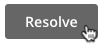
All clear! Once you've replaced or removed the default content in your email, you should be able to send.
Sometimes, default content can be a little tricky to find, especially if it’s hidden behind a link or a button.
Here are some places you should look.
Comb through your content to make sure there’s no default text like, “It’s time to design your email“ or “Showcase your products.” Almost all templates have some of this text, and each template is a little different.
Here’s an example of a text content block with the default content intact.
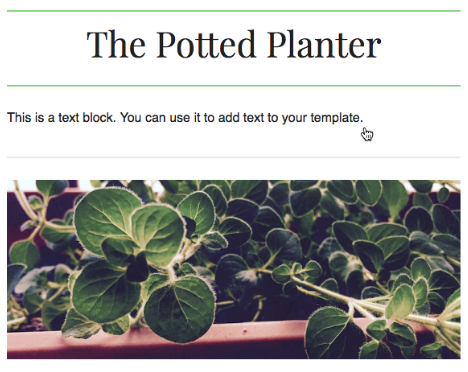
What to fix
The default copy in this example explains how to use a text block. Replace the wording here to resolve the default content alert.
Most of our emails include a few gray default images with instructional text like, “Drop an image here.” Check your layout to make sure that all default images are replaced with your brand’s images.
Here’s an example of an image content block with a default image.
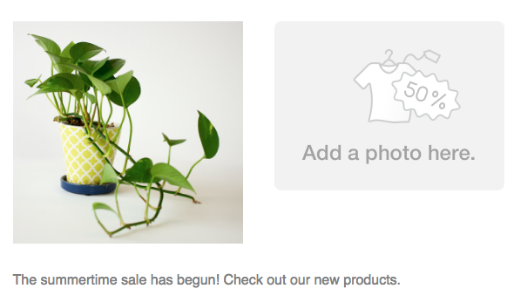
What to fix
The default image in this example says, “Add a photo here.” Replace it with your own branded image, or remove the image content block.
Most Mailchimp email templates have social follow icons to help your contacts follow you on sites like Facebook or X (formerly Twitter). We’ll link the icons to default sites until you fill out your own information.
Here’s an example of a Social Follow block with default content intact.
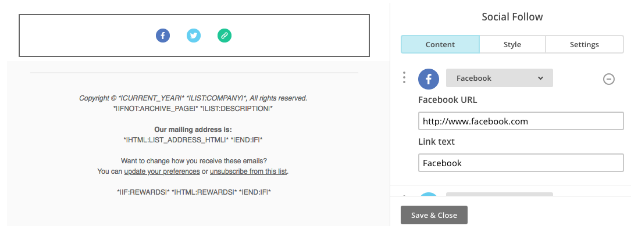
What to fix
In this example, the social follow block links to facebook.com as a placeholder site, rather than a specific Facebook page related to the campaign. Update each website link in the social follow block to resolve the default content alert.
Some templates have default buttons that you’ll need to customize with your own URLs. Make sure all buttons in your email connect to sites relevant to your brand.
Here’s an example of a button that’s still linked to some default content.
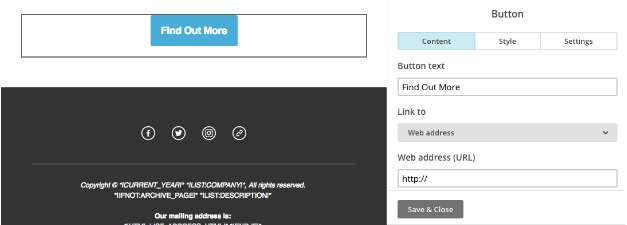
What to fix
In this example, the Find Out More button links to a blank website. Instead, the link should go to a site for a product or service that’s relevant to the campaign. Update and save the new URL to clear the default content alert.
Technical Support

Have a question?
Paid users can log in to access email and chat support.
Learn how to use Mailchimp's various types of content blocks in your campaign design.