Email Testing Tips
Testing is always a good idea. Learn general email testing tips and troubleshooting specifics.

Get the job done with a pro
From training to full-service marketing, our community of partners can help you make things happen.

QuickBooks makes managing your finances easy and integrates with Mailchimp, allowing you to use your paid invoices to create smarter, more personalized marketing campaigns.
Different email programs display your HTML email differently, so we recommend you preview and test your email content before you send.
In this article, you'll learn how to preview your email and how to send tests.
To watch this video, you need to accept Performance and Functionality Cookies.
For more info, check our cookie policy.
We're sorry. Due to a technical issue, the video is currently unable to load. Please try again later.
Here are some things to know before you begin this process.
Preview mode gives you an idea of how your email will look in your recipients' inboxes on both desktop and mobile devices.
To preview your email in the new builder, follow these steps.

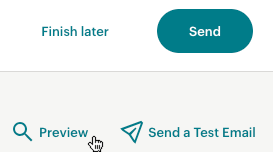

To preview your email in the classic builder, follow these steps.
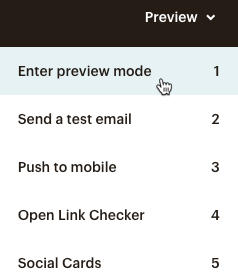
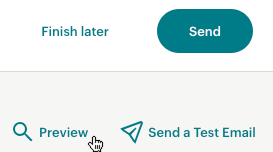

Use Link Checker to make sure all of the links in your email are valid and accurate. Links containing merge tags, anchors, or mail-to addresses can’t be checked with Link Checker.
To check your email links in the new builder, follow these steps.
To check your email links in the classic builder, follow these steps.
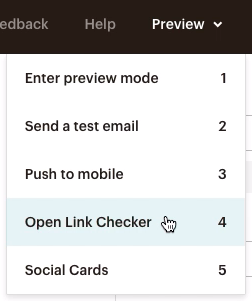
Click each link to open the Link Details. We'll display the URL, a preview of the website when applicable, and a warning if the URL is invalid.
To change a URL address, click Edit link under the URL or press “e” on your keyboard.
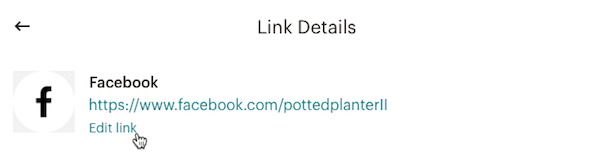
To navigate between links on the Link Details panel, use the Back and Next buttons or use the left and right arrow keys on your keyboard to move up and down the list.
Note
Link Checker isn't available for Code Your Own templates, including Paste in code, Import zip, and Import HTML. If you're using a Code Your Own template, thoroughly test your email to make sure all the links are correct. Link Checker also isn't available when creating a template from the Templates page.
Send a test to see how an email will appear in your inbox, or to share a draft email with a colleague. For more information on reviewing your content before sending, take a look at our Email Testing Tips.
Contact-specific merge tags won't work in a test because your email isn't being sent to a contact of your audience just yet (even if the test email address used is the same as a contact in your audience). Instead, we recommend that you use the Enable live merge tag info slider when you test your email.
To send a test email in the new builder, follow these steps.

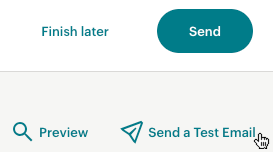
Recipients can reply to the test email with their feedback. We use an inbound email address to send their feedback directly to your account. To learn more, check out Collaborate on Emails.
To send a test email in the classic builder, follow these steps.
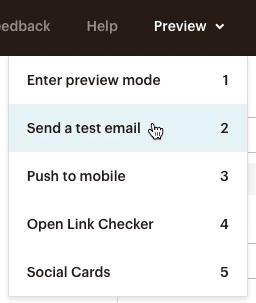
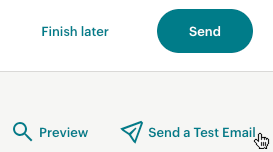
Recipients can reply to the test email with their feedback. We use an inbound email address to send their feedback directly to your account. To learn more, check out Collaborate on Emails.
Technical Support

Have a question?
Paid users can log in to access email and chat support.
Testing is always a good idea. Learn general email testing tips and troubleshooting specifics.
Learn how to create a regular email in Mailchimp.
Use Inbox Preview to see what your campaign will look like in different email clients and mobile devices, without ever leaving the Campaign Builder.